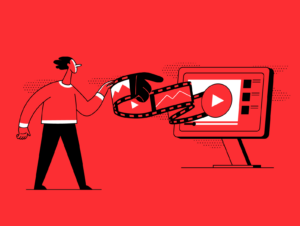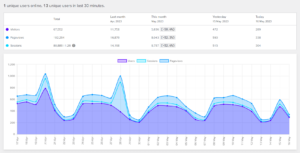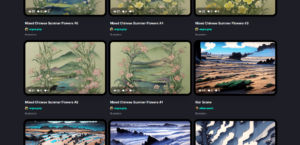A while ago, I have installed ownCloud on my corporate server account and I needed to personalize it and remove the ownCloud references.
Looking for a cloud/hosted solution for your photos and images? Try our ImagePress plugin for WordPress and upload unlimited photos.
This is done in 3 easy steps. Keep reading below.
1. Change the logo
There are 3 versions of the logo: logo.svg, logo-icon.svg and logo-wide.svg – all 3 located inside the /core/img/ folder. I have replaced them with .png versions.
2. Edit header.css
I edited /core/css/header.css to reflect my new logo changes. I edited the required lines and replaced .svg with .png. Location stayed the same.
3. Change the footer slogan/boilerplate
I also needed to change the “ownCloud – web services under your control” text, so I opened /lib/private/defaults.php, and I have edited the required lines. I didn’t touch the URLs and links.
That’s all! Enjoy your own cloud!