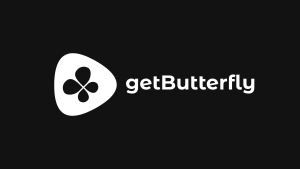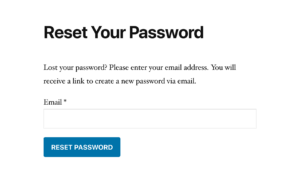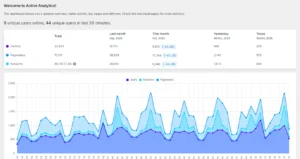This documentation provides the basic usage of GPG/PGP, following creation of keys, encryption/decryption, generating files, sending and receiving, uploading to key servers and more.

GPG Basic Usage
Creating keys
gpg --gen-key
It will ask lots of questions to create the key. You can use the default values. Remember your (optional) passphrase.
Exporting keys
gpg --armour --export "Ciprian <ciprian@example.com>" > pubkey.asc
Your public key is pubkey.asc. You can check the current keys present using:
gpg --list-keys
A sample output will be:
~/.gnupg/pubring.gpg
------------------------------
sec 2048R/C0FE3AME 2016-01-13
uid ciprian
ssb 2048R/DD2EAP22 2016-01-13The keyID is C0FE3AME.
Submitting keys to a keyserver
To submit keys to a keyserver, say, pgp.mit.edu, do:
gpg --keyserver pgp.mit.edu --send-key C0FE3AME
Generally, when using GPG, you want others to have the ability to verify your signatures or encrypt data to you. In order to do so, they need your public key. To help them obtain it conveniently, you can put it on a public keyserver.
You can set the keyserver to use in the configuration file ~/.gnupg/gpg.conf with the keyserver directive, or via the command-line option gpg --keyserver; both take an URL as an argument, such as hkp://subkeys.pgp.net. However, all of the major keyservers communicate with each other and synchronize keys, so you usually don’t need to change the default.
To send your key to a keyserver, you need to know your key ID. You can print the information on all keys you have the private key for by running gpg --list-secret-keys. This will generate output similar to the following:
~/.gnupg/secring.gpg
-----------------------------
sec 2048R/C0FE3AME 2016-01-13
uid ciprian
ssb 2048R/DD2EAP22 2016-01-13From this, you can see my primary key ID, C0FE3AME. Now that you know your key ID, you can send your public key to the default keyserver with the gpg --send-keys option:
$ gpg --send-keys C0FE3AME
gpg: sending key C0FE3AME to hkp server subkeys.pgp.netKeyservers distribute public keys to anyone who requests them. Once you have sent your key to a keyserver, others can request your key using the gpg --recv-keys option, like gpg --recv-keys C0FE3AME. To refresh all your keys from a keyserver, to obtain new signatures, new UIDs, or key revocations, use gpg --refresh-keys; you should do this regularly.
Searching for keys
You can search for keys using:
gpg --keyserver pgp.mit.edu --search-keys "Ciprian"
Importing keys
To import keys to your pubring, you can do:
gpg --import whoispubkey.asc
Signing documents
To sign a document to send it to say, ciprian@example.com, use the --encrypt option. You must have Ciprian’s public key in your pubring.
gpg --output doc.gpg --encrypt --recipient \ ciprian@example.com document
As Ciprian if you want to decrypt the above message, you can do:
gpg --output document --decrypt doc.gpg
It will ask for your passphrase.
Clearsign
You can also clearsign the document to be sent, via e-mail, for example, use:
gpg --clearsign document
The document contents will be embedded between the PGP signed message, as shown below:
-----BEGIN PGP SIGNED MESSAGE-----
Hash: SHA1
[----document-content-----]
-----BEGIN PGP SIGNATURE-----
Version: GnuPG v0.9.7 (GNU/Linux)
Comment: For info see https://www.gnupg.org/
iaYEA3ECAbYFA2dY3Qo4Cgk2J916UL31dqz4IwC5Q7wP6j/i8lhbcwSK4rLyQB1
oCoAoOwqpaqEfr4eOksqHeLE/r8/Ra2k
=y3k2
-----END PGP SIGNATURE-----Examples:
Encrypt a file and send it to a friend
1. Import your friend’s public key
When you want to send a secret file to your friend, the first thing to do is to import your friend’s public key. You can import the key from a key server if he/she has previously exported their public key to a key server.
You can import by using any one of the below methods. Provide your friend’s key ID or email ID or real name to import the keys correctly.
gpg --search-keys --keyserver keyserver.ubuntu.com 'key ID here'
or
gpg --search-keys --keyserver keyserver.ubuntu.com 'email ID here'
or
gpg --search-keys --keyserver keyserver.ubuntu.com 'real name here'
Note that some friends might not have an email or a real name, only a key ID.
If your friend has emailed you his/her public key, then you can import that key by using the following command:
gpg --import myfriends_pub_key.gpg
2. Verify the imported key
You can verify whether you have successfully imported your friend’s public key using the --list-keys option
gpg --list-keys
~/.gnupg/pubring.gpg
-----------------------------------
pub 2048R/A734DE7D 2016-11-12
uid myself
sub 2048R/96A8EFAB 2016-11-12
pub 2048R/FBC744A8 2016-12-13
uid friend
sub 2048R/88EFF5E5 2016-12-13Now, I have my friend’s public key imported.
3. Encrypt a secret file using your friend’s public key
Now that you have the public key of your friend, you can send him a file, which is encrypted using his/her key, so only your friend, can decrypt it.
gpg --encrypt --recipient friend file.txt
gpg: 88EFF5E5: There is no assurance this key belongs to the named user
pub 2048R/88EFF5E5 2012-12-03 friend
Primary key fingerprint: FF32 7764 A0AE 1F85 AC4B CF17 8AED B212 FB27 4FA8
Subkey fingerprint: D6A5 7137 77F8 6845 2F86 765C EDED DD85 88EF 55ED
It is NOT certain that the key belongs to the person named
in the user ID. If you *really* know what you are doing,
you may answer the next question with yes.
Use this key anyway? (y/N) yIt will then create a file named file.txt.pgp which, when opened using any editor, will have some binary data.
If you don’t want to send binary content, or there are issues in sending binary, you can use the --armor option which creates an ASCII file as shown below:
gpg --encrypt --armor --recipient friend file.txt
4. Decrypt a file
In order to view the content of the file, your friend needs to decrypt the file. Since decryption operation will be performed using your friend’s private key, it will (optionally) ask for the passphrase provided by your friend while creating keys.
gpg --decrypt file.txt.gpg > secret.txt
Now the file secret.txt contains the actual text decrypted.
5. Send an encrypted file to multiple recipient
You can also send a file to multiple recipients by using the --recipient or -r option.
$ gpg -r friend -r colleague -r mate --encrypt file.txt
Once the above command is given, gpg will use the public key of all the recipients to encrypt the data in such a way that any one of their private keys can decrypt the data.
More reference:
You can find more reference about PGP and GPG here, here, here, here or here.