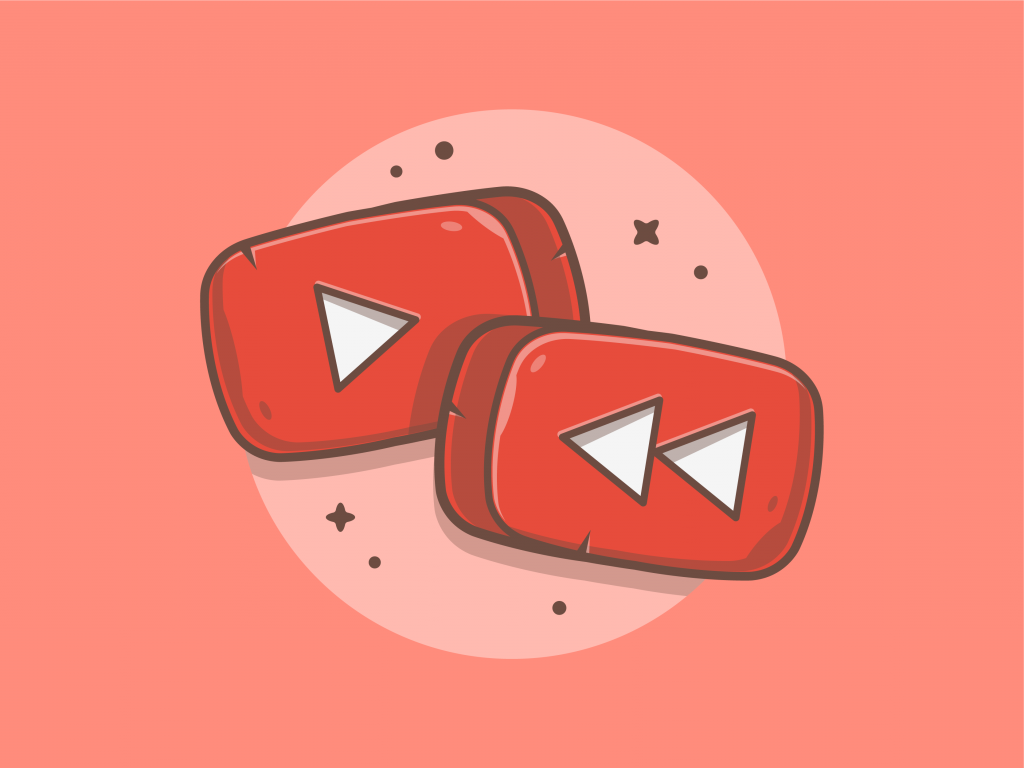
There’s an increasing trend of adding full-width (possibly full-height) YouTube video covers with autoplay. Using the YouTube Iframe API, this is pretty easy to achieve.
Here’s the HTML sample code:
<div class="youtube-bg">
<div id="player" data-id="0Icc5dPbE7E"></div>
<h1>Do you want better SEO? More traffic? More conversions? More growth?</h1>
</div>Here’s the basic CSS code:
.youtube-bg {
font-family: "Poppins";
position: relative;
width: 100%;
height: 600px;
overflow: hidden;
}
.youtube-bg::before {
content: "";
display: block;
background: var(--primary_color);
background: linear-gradient(45deg, var(--primary_color_alpha) 0%, var(--secondary_color_alpha) 100%);
position: absolute;
top: 0;
right: 0;
left: 0;
bottom: 0;
}
.youtube-bg #player {
position: absolute;
top: 50%;
left: 50%;
min-width: 180%; /* Adjust this between 150% and 200% */
min-height: 180%; /* Adjust this between 150% and 200% */
width: auto;
height: auto;
-webkit-transform: translate(-50%, -50%);
transform: translate(-50%, -50%);
z-index: -1;
}
.youtube-bg h1 {
color: #ffffff;
font-size: 40px;
line-height: 1.25;
font-weight: 400;
text-align: center;
position: absolute;
top: 0;
right: 0;
left: 0;
bottom: 0;
display: flex;
align-items: center;
justify-content: center;
margin: 0 48px;
}Note the .youtube-bg #player selector has a variable minimum width and height. Adjust this based on your audience’s screen resolution. Setting it to 100% will add letter-boxing left and right. I found that 150% works best for me, especially if the video is 16:9.


