From a marketing point of view, you should keep the uploader as simple as possible.
If you have already created a page and added the [imagepress-add] shortcode, then head over to ImagePress Settings -> Upload and set it up accordingly.
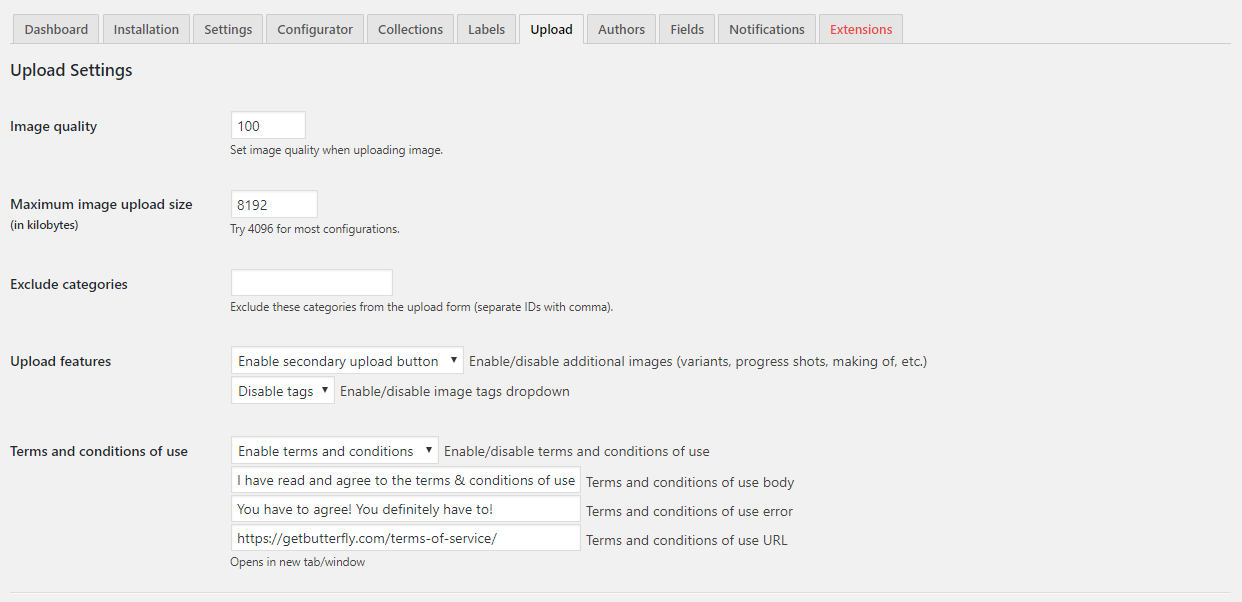
If you want to keep a close eye on your disk space, set image quality between 80 and 90. Depending on what images your users are going to upload, go with 8Mb or 16Mb (8192 or 16384).
In most cases you won’t need secondary uploads, but if you need them, know that all secondary images will be attached to the image post type and displayed in a sequence, below the content.