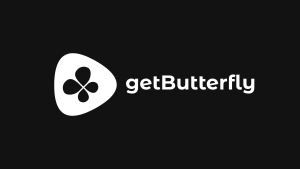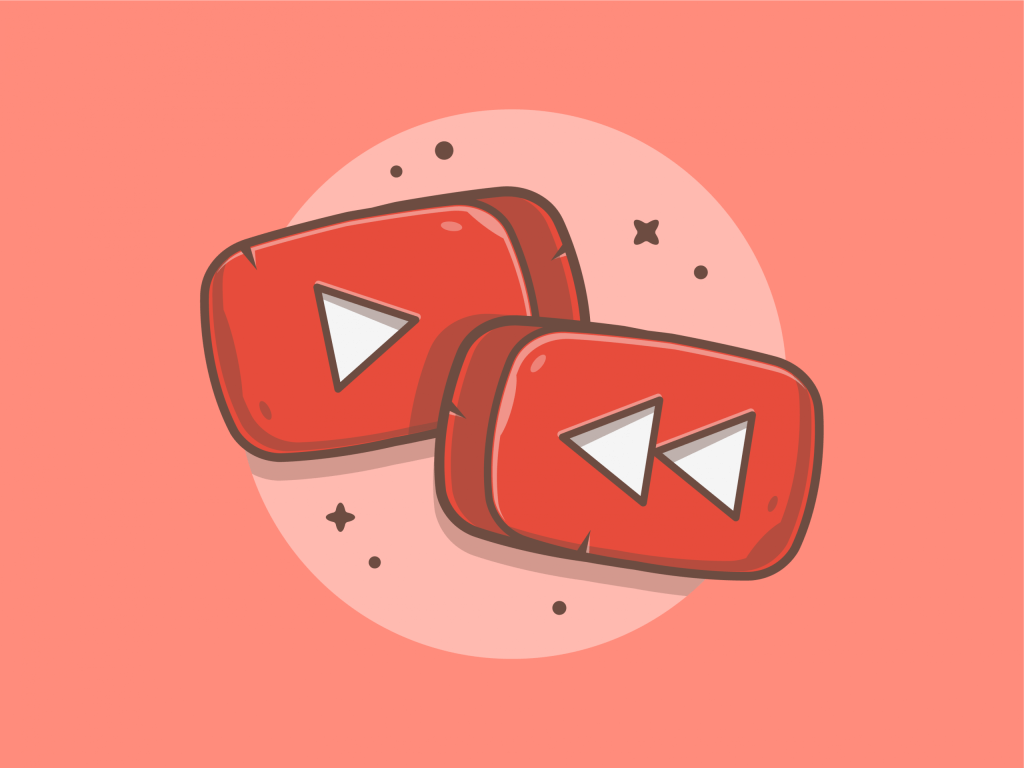
I’m sure you’ve seen these hundreds of times, and there are countless methods of embedding a YouTube video with the least intrusive footprint possible. I’ve also written about using the YouTube API to embed a video Iframe. This time I needed a regular embed to integrate as seamlessly as possible into one of my sites.
Let’s take this beautiful drone video of Norway, and add the embed code:
<div class="youtube-iframe">
<iframe src="https://www.youtube.com/embed/mg67iIFivDo?playlist=mg67iIFivDo&listType=playlist&autoplay=1&controls=0&loop=1&mute=1&cc_load_policy=0&iv_load_policy=3&disablekb=1&fs=0&modestbranding=1&playsinline=1&rel=0&hd=1&vq=hd1080" frameborder="0" allow="accelerometer; autoplay; clipboard-write; encrypted-media; gyroscope; picture-in-picture" width="1920" height="1080" loading="lazy"></iframe>
</div>And here are the styles for a perfect, full-width video embed:
.youtube-iframe {
position: relative;
width: 100%;
padding-bottom: 56.25%;
}
.youtube-iframe iframe {
position: absolute;
top: 0;
left: 0;
width: 100%;
height: 100%;
border: 0;
pointer-events: none;
animation: fadeIn 2.5s;
}
@keyframes fadeIn {
0% {
opacity: 0;
}
100% {
opacity: 1;
}
}And this is the result, a loopable, no-controls, perfect-aspect-ratio video:
Let’s break it down:
What are we doing with the container – .youtube-iframe – CSS?
position: relative: Lets us use absolute positioning for the Iframe.width: 100%: Makes the width 100% of its parent container.padding-bottom: 56.25%: The 16:9 aspect ratio corresponds to a height which is 56.25% of the width.
Note: To find the aspect ratio of a container, use this formula: height ÷ width = aspect ratio.
What are we doing with the actual Iframe CSS?
position: absolute: Frees the video from the height boundary of its parent and allow it to be positioned over the padding area.top: 0: Positions the video at the top of its parent container.left: 0: Positions the video at the left of its parent container.width: 100%: Stretches the video to fill the width of its parent container.height: 100%: Stretches the video to fill the height of its parent container.border: 0: Removes the border.pointer-events: none: Removes the video info on hover.animation: fadeIn 2.5s: Fades in the video on page load.
What are we doing with the Iframe’s parameters?
playlist=mg67iIFivDo: This parameter specifies a comma-separated list of video IDs to play. If you specify a value, the first video that plays will be theVIDEO_IDspecified in the URL path, and the videos specified in theplaylistparameter will play thereafter. We don’t need other videos appearing on video end or on accidental hover or focus.listType=playlist: ThelistTypeparameter, in conjunction with thelistparameter, identifies the content that will load in the player. Valid parameter values areplaylistanduser_uploads. Same as above, we don’t want other videos to appear.autoplay=1: This parameter specifies whether the initial video will automatically start to play when the player loads.controls=0: This parameter indicates whether the video player controls are displayed.loop=1: In the case of a single video player, a setting of1causes the player to play the initial video again and again. In the case of a playlist player (or custom player), the player plays the entire playlist and then starts again at the first video. This parameter has limited support in IFrame embeds. To loop a single video, set theloopparameter value to1and set theplaylistparameter value to the same video ID already specified in the Player API URL.mute=1: Unused. I have included it for reference only.cc_load_policy=0: This parameter causes closed captions to be hidden.iv_load_policy=3: Setting the parameter’s value to3causes video annotations to not be shown by default.disablekb=1: Setting the parameter’s value to1causes the player to not respond to keyboard controls.fs=0: Setting this parameter to0prevents the full-screen button from displaying in the player.modestbranding=1: This parameter lets you use a YouTube player that does not show a YouTube logo. Set the parameter value to1to prevent the YouTube logo from displaying in the control bar. Does not seem to work any more.playsinline=1: This parameter controls whether videos play inline or full-screen on iOS. Results in inline playback for mobile browsers and forWebViewscreated with theallowsInlineMediaPlaybackproperty set toYES.rel=0: If the parameter’s value is set to0, related videos will come from the same channel as the video that was just played. We mitigate this by using theloopand theplaylistparameters.hd=1: Unused. I have included it for reference only.vq=hd1080: Unused. I have included it for reference only.