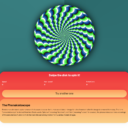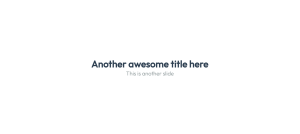Let’s create a custom <select> element using vanilla JavaScript and CSS. Thin Select provides a sleek and minimalistic design for <select> dropdowns.
Here is what we’ll build:
See the Pen Thin Select – JavaScript Dropdown Element by Ciprian (@ciprian) on CodePen.
The HTML structure is simple. Wrap your <select> element inside a <div> with the class thin-select. Here’s an example:
<div class="thin-select" style="width:320px;">
<select>
<!-- Options go here -->
</select>
</div>Let’s style it:
.thin-select {
position: relative;
}
.thin-select select {
display: none;
}
.thin-select--selected {
background-color: DodgerBlue;
display: flex;
align-items: center;
}
.thin-select--selected:after {
position: absolute;
content: "";
right: 12px;
width: 0;
height: 0;
border: 6px solid transparent;
border-color: #fff transparent transparent transparent;
}
.thin-select--selected.select-arrow-active:after {
border-color: transparent transparent #fff transparent;
}
.thin-select--items div,.thin-select--selected {
color: #ffffff;
padding: 8px 16px;
border: 1px solid transparent;
border-color: transparent transparent rgba(0, 0, 0, 0.1) transparent;
cursor: pointer;
}
.thin-select--items {
position: absolute;
background-color: DodgerBlue;
top: 100%;
left: 0;
right: 0;
z-index: 99;
}
.select-hide {
display: none;
}
.thin-select--items div:hover, .same-as-selected {
background-color: rgba(0, 0, 0, 0.1);
}- The JavaScript code dynamically generates the selected and option elements based on the
<select>element’s options. - Event listeners are added to handle opening and closing the dropdown, selecting options, and updating the selected option text.
- CSS is used to style the dropdown, including the appearance of the selected and option elements.
CSS Styling
Here’s a detailed breakdown of the styles:
.thin-select: This class is applied to the container of the dropdown. It sets the position to relative and cursor to pointer..thin-select--selected: This class is applied to the selected option. It styles the selected option with a border, padding, border-radius, and font size..thin-select--items: This class is applied to the dropdown items container. It positions the container absolutely, sets the background colour, adds borders, sets overflow to auto, and applies a maximum height to create a scrollable dropdown. Additionally, it sets the z-index to 1 to ensure it appears above other elements and adds a box shadow for a subtle effect. Thedisplay: noneproperty hides the dropdown by default..thin-select--items div: This targets the individual dropdown items. It adds padding and hover effect to the dropdown items..select-arrow-active::after: This pseudo-element creates an arrow indicator for the selected option when the dropdown is active.
JavaScript Functionality
Now, let’s dive into the JavaScript code:
- Initialization: We select all
.thin-selectelements and loop through them. - Creating Elements: For each dropdown, we create the selected and items elements using
document.createElement(). - Populating Options: We iterate through the
<select>options, excluding the first one, and create a corresponding<div>for each option. Thesedivs are appended to theitemscontainer. - Event Listeners:
- Selected Element Click: When the selected element is clicked, we toggle the visibility of the
itemscontainer and add/remove a class to show/hide the arrow indicator. - Option Click: When an option is clicked, we update the selected option text and close the dropdown.
- Selected Element Click: When the selected element is clicked, we toggle the visibility of the
- Closing All Selects: We have a function
closeAllSelects()to close all other dropdowns when one is clicked. - Event Listener for Outside Click: We add an event listener to close dropdowns when clicking outside the dropdown.
Pretty simple, right?