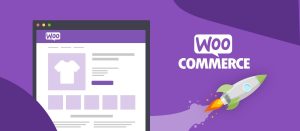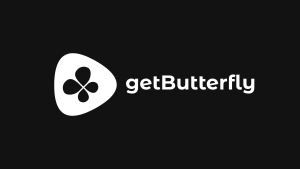Switching a WordPress website over to ClassicPress can be done smoothly with minimal impact if approached carefully.
The process involves a few key steps to ensure that the transition does not disrupt the site’s functionality or content.
Backups
Firstly, it is essential to back up your website. This step cannot be overlooked, as it guarantees that you can restore your site in case anything goes wrong during the conversion.
Backing up both the database and the files of your WordPress site ensures that you have a copy of your content, media, themes, plugins, and settings. You can use a plugin such as UpdraftPlus or manually back up via your hosting control panel.
Compatibility & Gutenberg
After securing a backup, check the compatibility of your current themes and plugins with ClassicPress. ClassicPress is based on WordPress 4.9, so most plugins and themes that were compatible with this version of WordPress will work with ClassicPress. However, if you are using plugins that require newer features introduced after WordPress 5.0, particularly those built around the Gutenberg block editor, you may need to find alternatives or confirm their functionality with ClassicPress. It is advisable to disable or test any such plugins in a staging environment before making the full switch.
ClassicPress Migration
The Migration step will transition your website from WordPress core files to ClassicPress core website files. This next step can be carried out on a development or staging environment before proceeding on your production website. This will give an opportunity to iron out any bugs or issues that arise.
Next, download and install the ClassicPress migration plugin. This plugin is called ClassicPress Migration and can be found in the WordPress plugin repository. Once installed, activate the plugin, and follow the on-screen instructions to begin the migration process. The plugin will guide you through the steps to convert your WordPress installation into ClassicPress. During this process, the core files of WordPress are replaced with those of ClassicPress, but your content, settings, and most plugins will remain intact.
Once the migration is complete, test your website thoroughly. Ensure that all functionalities are working as expected and that the design has not been affected. Check the front-end appearance and test all essential features, such as contact forms, shopping carts, or membership systems. It’s also worth checking for any plugin or theme updates that might be required after the migration, as some developers may have already started providing ClassicPress support.
Finally, review and adjust any site-specific configurations, such as permalinks, security settings, or caching options, to ensure they align with the new ClassicPress system. Once satisfied with the performance and stability of your site post-migration, ensure regular backups are in place for ongoing maintenance and security.
By following these steps, you can switch your WordPress website to ClassicPress with minimal disruption, preserving the look, feel, and functionality of your site while adopting a more stable, traditional content management system.
Check out our ClassicPress plugins!