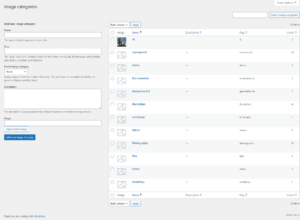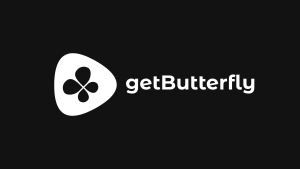WP Send is the simplest way to send your files around the world. Share large files with configurable filesizes and expiry dates. Powered by WordPress!
Table of Contents
Gallery
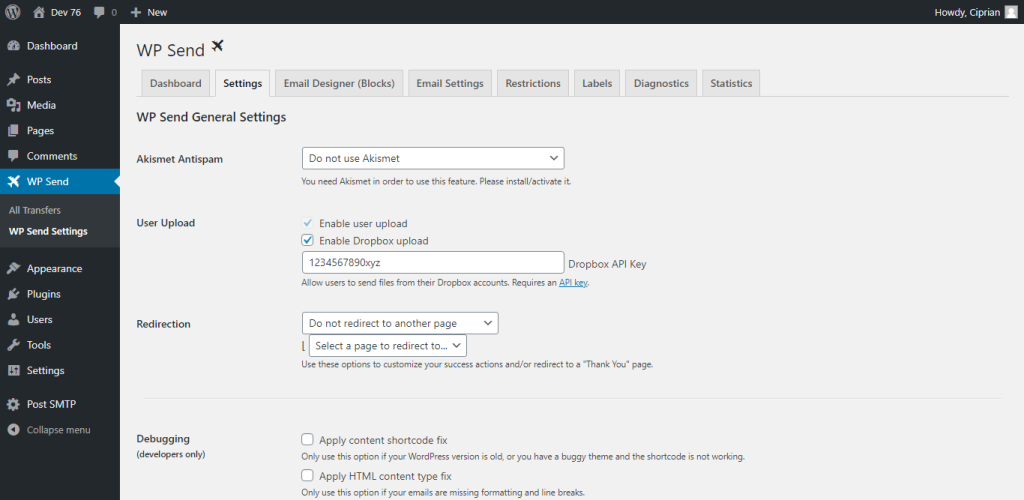
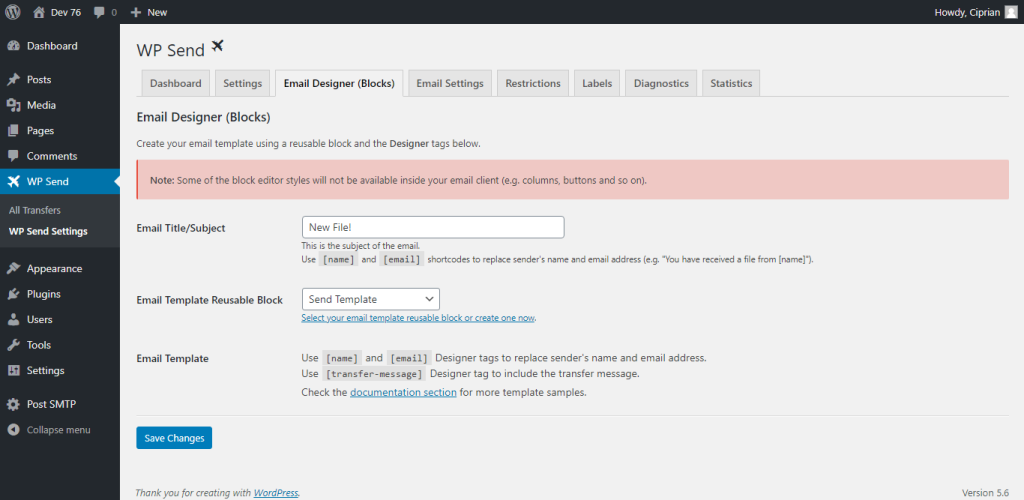
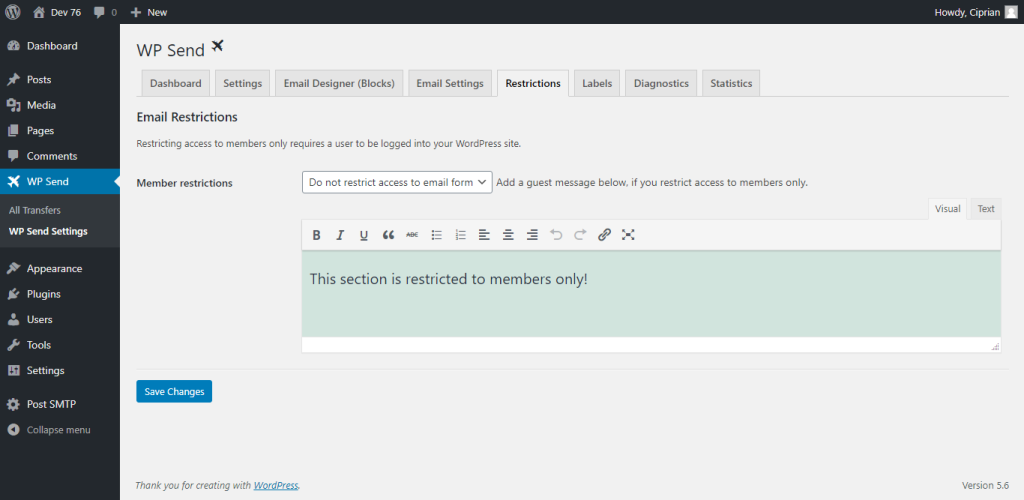
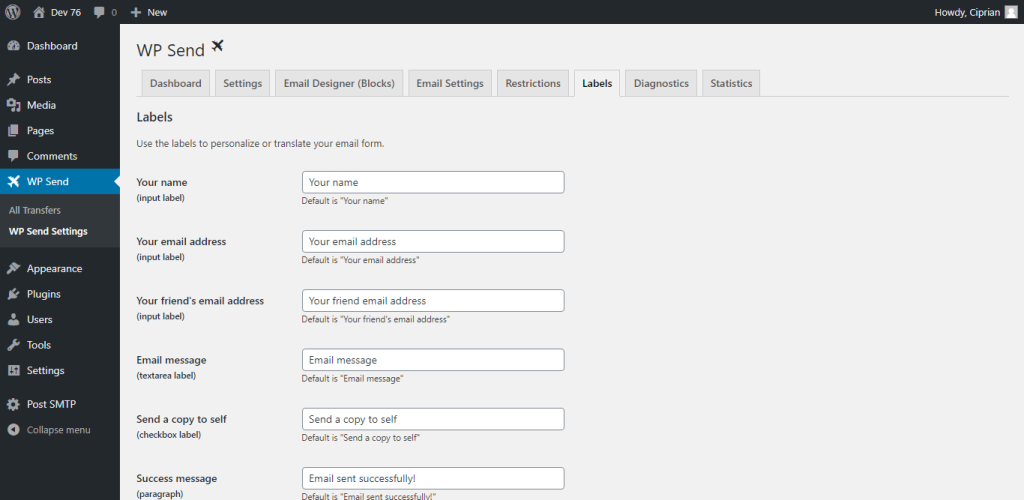
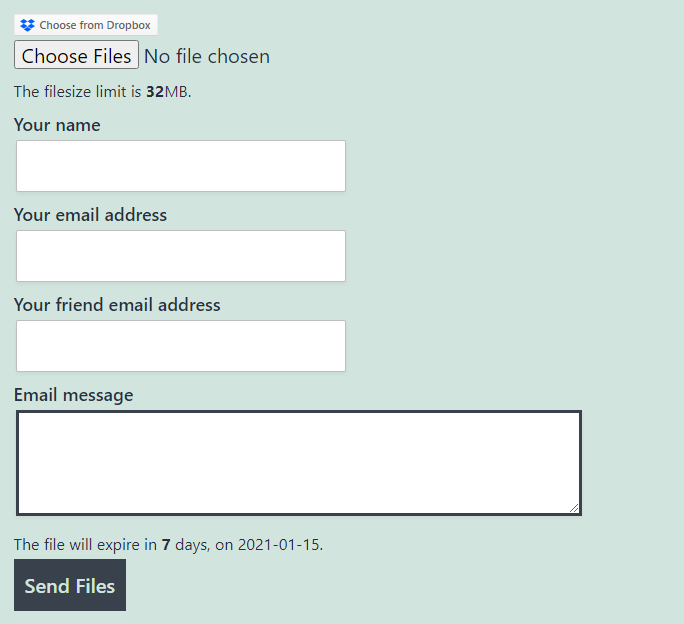
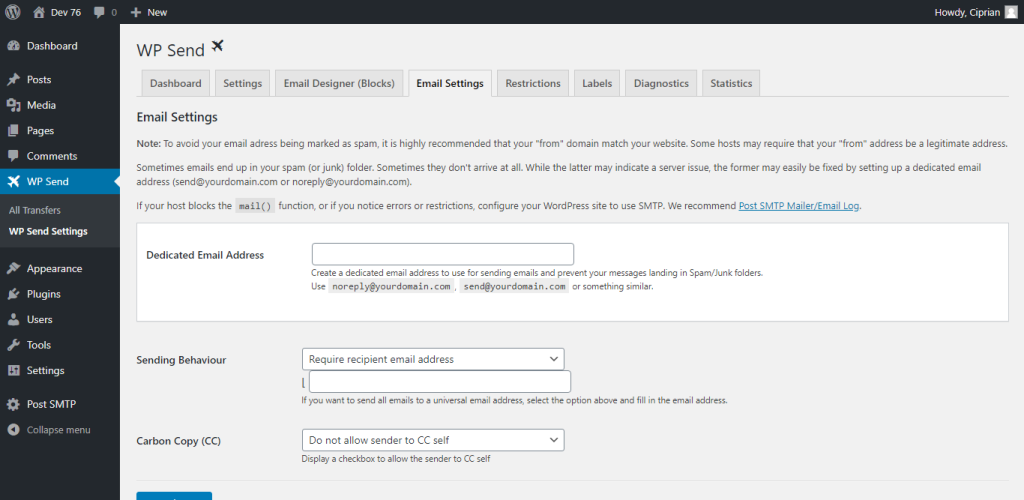
Send 💪 BIG Files with WP Send
For our customers, WP Send needs no introduction. For everybody else — it’s the simplest way to send big files around the world.
And for bigger impact and more control, create your own sending plans using any membership plugin you want. Send as much as your server configuration allows you to in one go (no zipping required) and add your own branding to every transfer.
You get to decide whether transfers are available for a week, a month, or forever — you’re the boss.
Compatibility
- WordPress 5+
- WordPress 6+
- PHP 7+
- PHP 8+
- Block Editor (Gutenberg) Support
All Options Explained
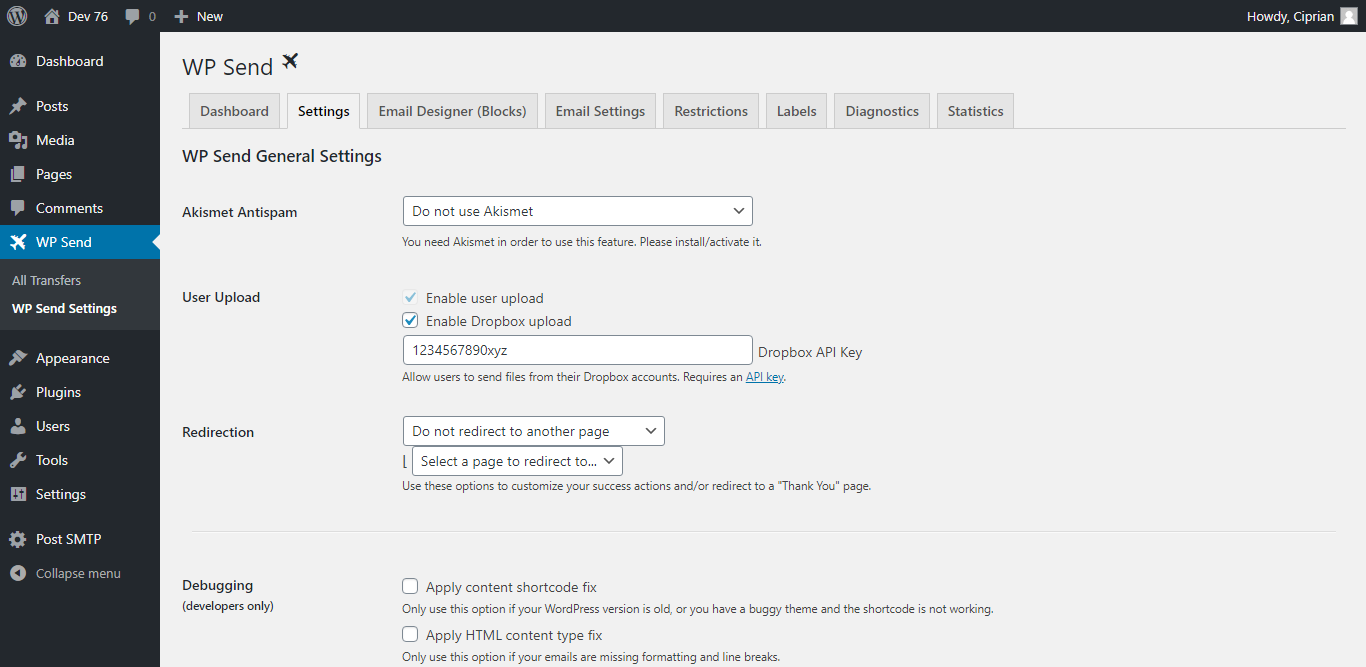
If you have been using the free sending feature for a while and noticed spam submissions, use the Akismet plugin and enable the option in your plugin.
If you want to allow users to use their Dropbox, enable the option and set up an app In Dropbox (just follow the steps). Note that Dropbox files are not subject to any filesize or expiration notification, as the file will not be deleted from Dropbox.
If you want to redirect the user to another page, such as a “Thank You” page or an upsell page for a higher plan, use the Redirection options.
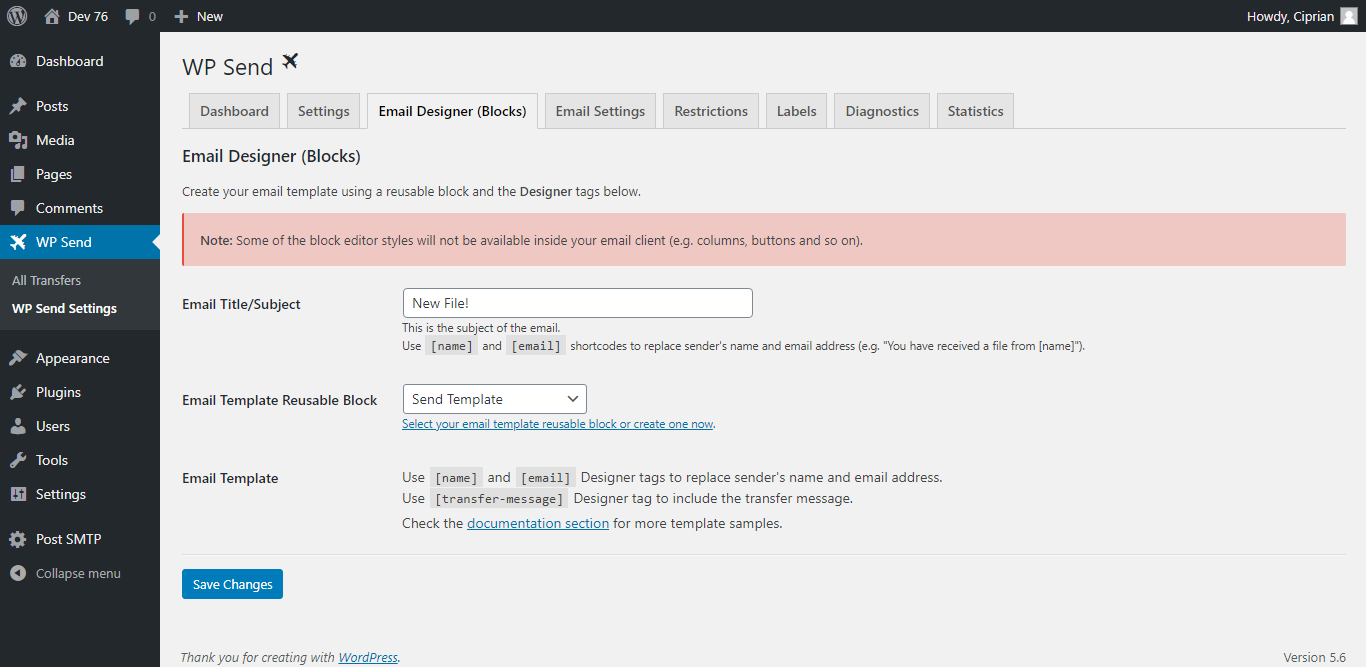
This is your email template. You need to use a reusable block to set it up. Reusable blocks are native to WordPress 5+.
Note that some block editor styles will not be available inside your email client (e.g. columns, buttons and so on).
Here’s an example of an email template:
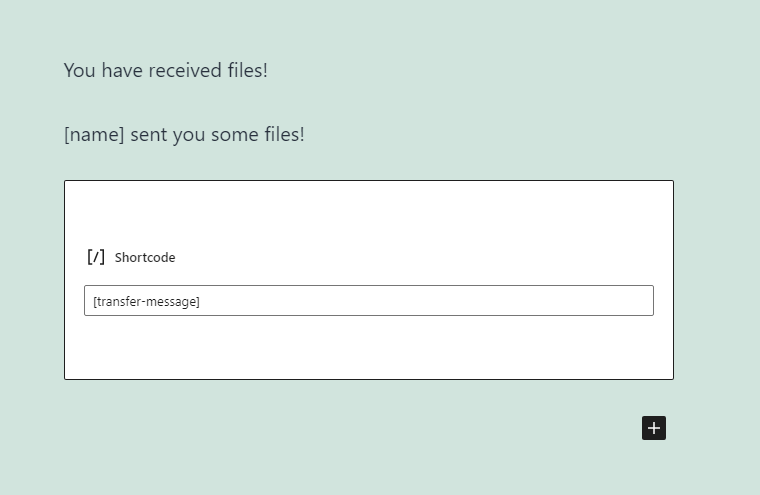
Edit your subject line and the email template as you see fit.
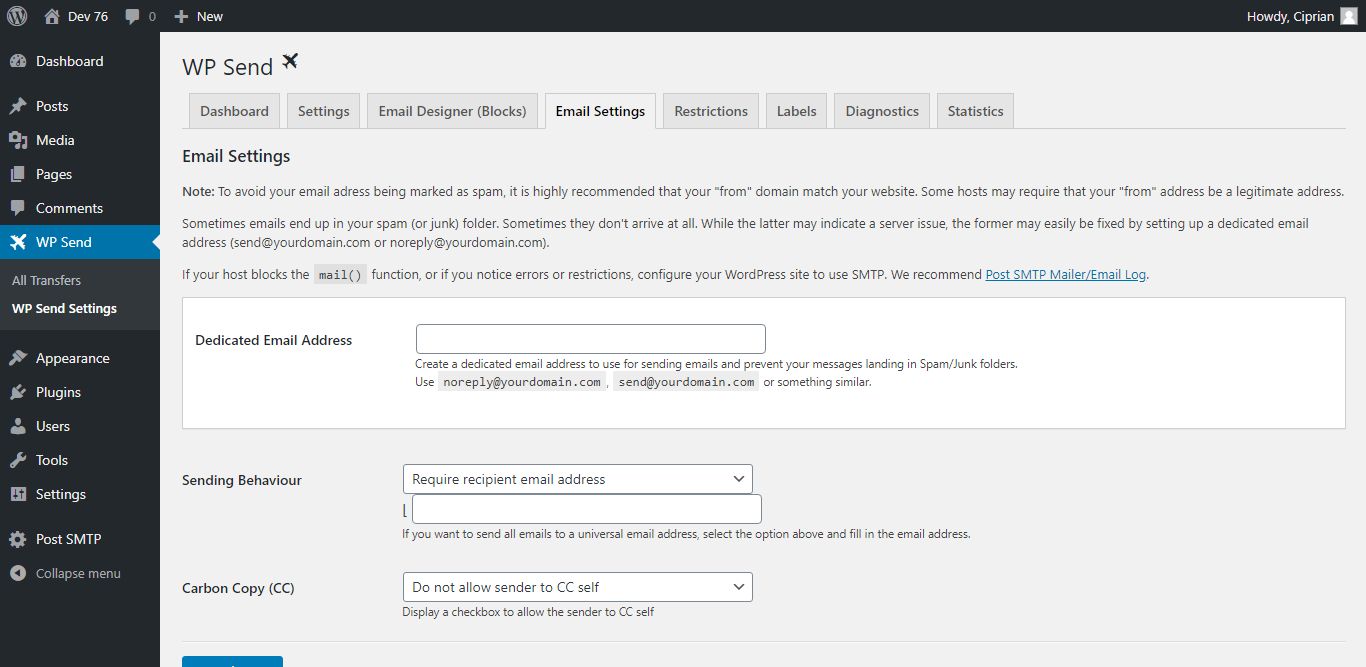
To avoid your email address being marked as spam, it is highly recommended that your “from” domain match your website. Some hosts may require that your “from” address be a legitimate address.
Emails sometimes end up in your spam (or junk) folder. Sometimes they don’t arrive at all. While the latter may indicate a server issue, the former may easily be fixed by setting up a dedicated email address (send@yourdomain.com or noreply@yourdomain.com).
If your host blocks the mail() function, or if you notice errors or restrictions, configure your WordPress site to use SMTP. We recommend Post SMTP Mailer/Email Log.
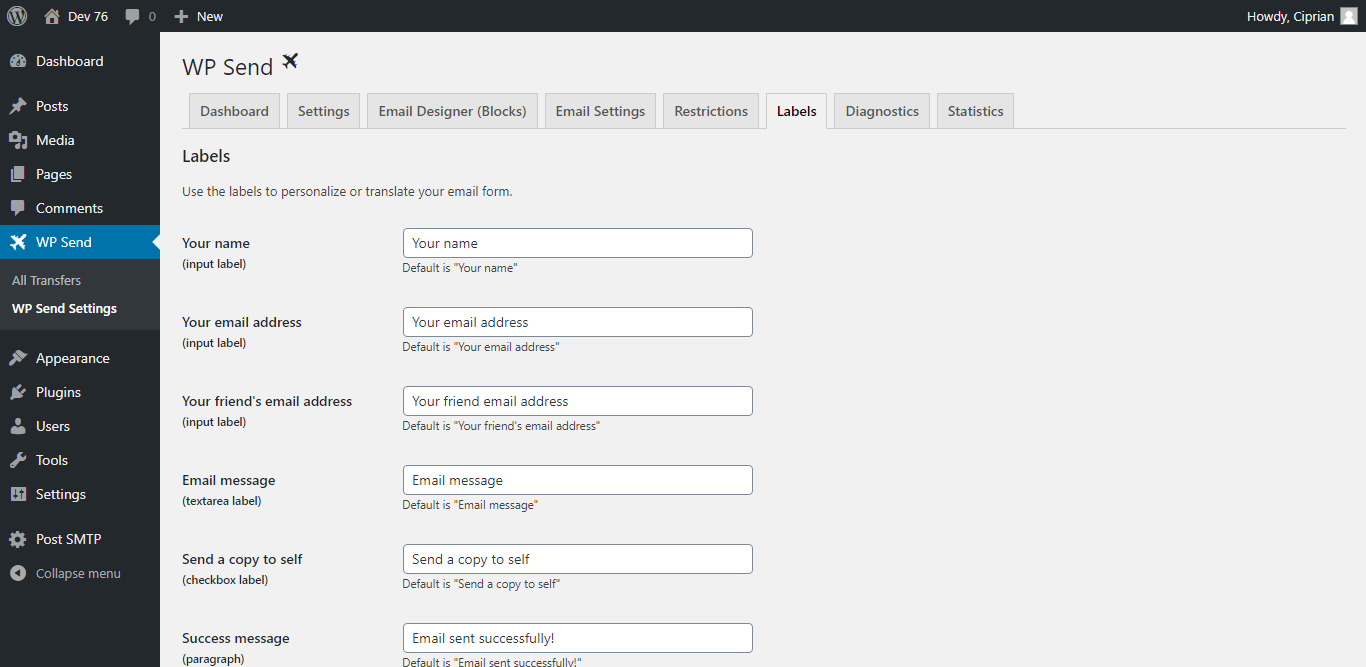
In case you need to translate your sending options and labels, use the Labels section and modify each label as you see fit.
How to Set Up File Sending Pricing Plans
WP Send does not include any pricing or membership features. However, the plugin works with all membership plugins out there.
If you have a membership plugin installed, and you have different pages assigned to different pricing plans, you can add the shortcode with different parameters.
For example, you could have 3 pricing plans, Free, Advanced and Pro.
You will have 3 pages, each assigned to a membership/pricing plan, and each of these pages will have a different shortcode:
Free page: [send limit="32" expire="3"]
This is the Free page, with a limit of 32 MB and 3 day expiration.
Advanced page: [send limit="128" expire="7"]
This is the Advanced page, with a limit of 128 MB and one week expiration.
Pro page: [send limit="1024" expire="30"]
And finally, this is the Pro page, with a limit of 1 GB and one month expiration.
How to Set Up a File Sending Form
Create a new post or page and add the WP Send shortcode:
[send limit="32" expire="7"]Note that the limit parameter is the file upload limit in megabytes. You also need server support for your chosen value. Most servers come with 32 MB by default, but we’ve seen 2 MB and 2048 MB, so you need to check.
Note the expire parameter, which is the file expiration date, in days. A value of 7 is recommended, but it depends on your setup and current offering.
Note that you can have multiple pages with multiple expiration dates. In case you want to create sending plans, you can use multiple filesize limits and multiple expiration days.
Changelog
View Changelog
= 1.0.5 =
* FIX: Removed Git Updater recommendation, as it's no longer working as expected
* UPDATE: Updated WordPress compatibility
= 1.0.4 =
* UPDATE: Updated code for CodeCanyon compliance
* UPDATE: Updated PHP compatibility
* UPDATE: Added .pot file for i18n
= 1.0.3 =
* UPDATE: Restyled email confirmation using the block editor styles
= 1.0.2 =
* FEATURE: Added automatic GitHub update
* FEATURE: Added plugin recommendations (GitHub Updater)
* UPDATE: Removed dedicated email notice
* UPDATE: Removed old, unused styles
= 1.0.1 =
* FIX: Generated missing .pot file
* FIX: Fixed textdomain for existing strings
* FIX: Changed all strings to be translatable
= 1.0.0 =
* First public release