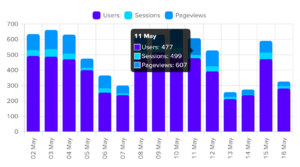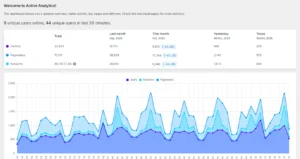This is mostly a note to myself. Jetpack is a well-used plugin on a number of sites and has over 5+ million active installations. But will all modules active, it can cause extra requests on load as well as adding a number of extra external requests on load.
When you uninstall the Jetpack plugin, it will not remove all created options, and they will be left in your website’s wp_options database table.
So, what to remove?
Database Options
Use phpMyAdmin to remove all the options below. Note that Regex searches using % work perfectly.
You can search for the option_name which matches the following option name patterns:
_transient_jetpack%
_transient_timeout_jetpack_%
jetpack_%Also search for the strings below, database wide (all tables):
jpsq_sync_checkout
jp_sync_lock_full_sync
jp_sync_last_success_sync
jp_sync_last_success_immediate-send
jp_sync_retry_after_immediate-send
jp_sync_error_log_immediate-send
jp_sync_error_log_syncBeing able to easily remove the Jetpack created options will remove some data bloat from your wp_options database table. At least half of the Jetpack options are set to be autoloaded, which is a huge performance issue.
CRON Jobs
For this operation, you need the WP Crontrol plugin.
After installation, navigate to Tools → Events and delete all Jetpack-related CRON Jobs.
Enjoy your faster website!