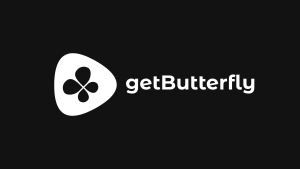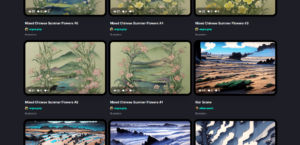This article is a follow-up of our previous pre-launch checklist article. You will learn how to make your new WordPress website visible to Google, how to set up caching, security, analytics, email deliverability and how to take advantage of any modern web technologies.
Table of Contents
Is Your Website Live?
This part assumes your new website is live and using WordPress as a content management system. We’ll assume your website is anything but a blog.
1. Configure WordPress for speed
If you built your theme using another URL and if you have content or hardcoded assets, install the Better Search & Replace plugin and search and replace all instances of your development URL with your new domain (e.g., replace staging456.example.com with example.com).
Based on our experience, 1 in 100 users actually needs post revisions and a Trash/Bin feature. Add these lines to your %root%/wp-config.php file to allow for a light MySQL database and a fast back-end experience:
define( 'WP_POST_REVISIONS', false );
define( 'MEDIA_TRASH', false );
define( 'EMPTY_TRASH_DAYS', 0 );If your site is not a multisite installation, in the same file as above, comment out this line, if it exists:
define( 'WP_ALLOW_MULTISITE', true );Again, go through WordPress’ options and switch off anything you don’t need.
2. Tweak your server software
Make sure your MySQL engine is InnoDB, your MySQL character set is utf8 and your collation is utf8mb4.
Make sure your PHP version is the highest your hosting panel allows it (e.g., PHP 8.1). Why?
2.1. Best practices
3. Set up an SSL certificate and server security
Make sure you’re not using any SSL enforcing plugin.
Install an SSL certificate, most likely Let’s Encrypt. This should be automated inside your hosting panel.
Make sure the certificate is up and running and check your site details for https. Go to Settings → General and set your URLs to use https.

Set up a security layer and use a CDN. I found myself using Amazon S3, Google Cloud, Jetpack’s Photon and Cloudflare for some of our recent projects. Read more about Cloudflare and server security in the Best Practices section below.
Quick tips for Cloudflare for speed/performance:
- Scrape Shield – all options off
- Network – “HTTP/3 (with QUIC)” on, “0-RTT Connection Resumption” on, “WebSockets” off, “IP Geolocation” off
- Caching – “Always Online” off
- Speed – “Auto Minify” all on, “Rocket Loader” off
- SSL/TLS – “SSL” Full (Strict), “Always Use HTTPS” on, “HTTP Strict Transport Security (HSTS)” enabled, “Minimum TLS Version” 1.2
3.1. Best practices
4. Set up email deliverability
If you have any email forms on your site, such as contact forms, registration forms, password recovery forms and so on, you know that email deliverability is very important. Make sure you use a TXT record with an SPF entry, such as:
v=spf1 ip4:1.2.3.4 ~allIf you already have an SPF entry, only amend the record and add your server IP address – ip4:1.2.3.4.
If you are using SMTP to send your emails, use the Post SMTP plugin to set it up.
If you are using a mail deliverability platform, such as SMTP2Go, Brevo, SendGrid, Mailgun, set up all details, API keys and DNS records, and, again, use the Post SMTP plugin to set everything up.
Search engine visibility is really important for SEO, as most of the time, automatically generated installations (such as Plesk) will have this feature switched on. Switch it off so that search engines can crawl your site.
5. Set up site backup
Depending on your solution – server-side or plugin-based – make sure you have a robust solution in place for site backups.
6. Set up your search engine presence
This presence includes search engines and social media networks.
Make sure your Google Tag Manager container is published and all tracking scripts, snippets, and pixels are working as intended.
Submit your site to any required search engine (Google, Bing) and add a verification tag or a DNS entry (we suggest DNS entries whenever possible). Submit a sitemap and ping the search engines. This brings us to another aspect of your post-launch checklist, namely SEO.
Using the plugin of your choice, set up page indexation, noindex desired post types, categories, archives and taxonomies, set up Open Graph tags, link all your social networks and add Local SEO details (address, location, opening hours).
The SEO aspect makes for an entire article, and it’s not relevant for our post-launch checklist.
7. Set up your WordPress management & maintenance plan
We wrote a very comprehensive WordPress management and maintenance manual a while ago.
8. Email your client
Email your client with go-live details, login details, documentation, links, tutorials, frequently asked questions, how-to’s and more.