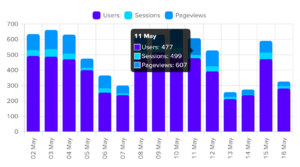This article is split into 2 parts, and we’ll assume you’re launching anything but a blog. You will learn how to switch off unused features of your WordPress website, how to speed it up, how to configure it for maximum initial impact and how to take advantage of any modern web technologies.
Note that, aside from coding the actual theme, there’s lots of planning involved, so don’t be afraid to grab a piece of paper and write down anything you need.
Table of Contents

A. Does Your Client Have a Website Already?
This first part assumes we are upgrading an old site to a WordPress website from a static website, another CMS (e.g., Drupal, Craft CMS, Ghost) or from an old WordPress version and theme (we’re looking at locked-in themes, Elementor, Visual Composer, bloated sliders, tons of shortcodes, and so on).
1. Get any tracking scripts, snippets, or pixels from the live site (Google Analytics, Google Tag Manager, Facebook Pixel, Twitter Audience, LinkedIn Insights, and so on).
Store them safely and build a strategy on how to implement them in the new website: hardcode them in the theme, use third-party plugins or create your custom plugin or theme settings. Each of these options has its pros and cons.
Depending on how many scripts and snippets you have, it’s a good idea to centralize them and use Google Tag Manager. You should also be aware of any future strategy, so you can plan ahead. I suggest having Google Tag Manager natively integrated into your theme’s <head> and <body>, without any hooks, so you can gain as much speed as possible.
Add all the saved scripts and snippets to the tag manager. Also add any new ones. Make sure the old ones are up-to-date by checking each tag provider. As an example, make sure you update Facebook’s Graph API to the latest version.
2. Take a note of the current domain schema (www or non-www) and make a list of all content pages.
You’ll need this to build a list of redirects in order not to lose any link juice and page authority. If possible, try not to change the links or the parent/child structure.
Make a strategy on how to approach the redirects: using a plugin or using server directives. If you don’t need to track the number of redirects or log them for later processing, use the server directives (the most frequently uses ones being .htaccess for Apache and nginx.conf for Nginx). The advantage is that you won’t need to fire up your WordPress website and access the MySQL database in order to filter the redirects. It’s faster and better.
3. Build the website.
We’re going to take the common sense route here and assume you have not purchased a theme from ThemeForest and dumped it on the host. Why? Because you have no control over the code and disabling certain features is not possible by using a child theme, and you need to squeeze every bit of performance out of your new website.
So, you built your own theme, or used our sleek, block-friendly theme, Saturn. Or you found a starter theme and decided to go with it. Why a starter theme, though? Because you have the block editor natively integrated with WordPress. Or you can use Elementor, or Beaver Builder or any other page builder plugin. The idea is that you have full control over all theme’s assets, JavaScript, CSS, and images.
3.1. Best practices
- How to Improve DNS Lookup Time
- How to Optimize WordPress’ Native Settings for Performance
- Use our Image Compressor to compress all images. Alternatively, use TinyJPG and TinyPNG, or Kraken.io or Jpeg.io.
- WordPress Code Tutorials
3.2. Opinionated advice
4. Get ready for launch.
- Go through every page and category and make sure everything is set up and there are no empty pages.
- Go through WordPress’ options and switch off anything you don’t need.
- Set up your redirects.
- Make sure you are keeping (or improving) the old titles and descriptions.
- Make sure Google Tag Manager is ready to go, and it contains all required scripts, snippets and pixels.
5. All systems go!
If you built the new website on the same server or a local environment, put the current website in maintenance mode and replace it with (or upload) the new files.
If you built it on another server, point the nameservers or the A record to the new server.
Read our post-launch guide for more tips and tricks on what to look out for, what to set up, what to enable and what to disable.

B. Is It a Brand New Website (and Domain Name)?
This second part assumes we are starting from scratch and using WordPress as a content management system.
1. Build a digital marketing, tracking, technical SEO strategy.
Build a strategy and decide which statistics engine, tracking scripts, snippets, or pixels from the live site (Google Analytics, Google Tag Manager, Facebook Pixel, Twitter Audience, LinkedIn Insights, and so on) you are going to use. Or, if you want to go local and be GDPR-friendly, you can use Active Analytics.
Build a strategy on how to implement them in the new website: hardcode them in the theme, use third-party plugins or create your custom plugin or theme settings. Each of these options has its pros and cons.
Depending on how many scripts and snippets you have, it’s a good idea to centralize them and use Google Tag Manager. You should also be aware of any future strategy, so you can plan ahead. I suggest having Google Tag Manager natively integrated into your theme’s <head> and <body>, without any hooks, so you can gain as much speed as possible.
2. Build the website.
This is identical to the website building process above.
Remove the default plugins – Hello Dolly and Akismet (only if you’re not using it by itself or via Jetpack). Remove the default comment and the Hello World post. Also, remove (or reuse) the Sample page.
3. Get ready for launch.
- Go through every page and category and make sure everything is set up and there are no empty pages.
- Go through WordPress’ options and switch off anything you don’t need.
- Make sure Google Tag Manager is ready to go, and it contains all required scripts, snippets and pixels. Note that some of them can only be added after going live.
4. All systems go!
If you built the new website on the same server or a local environment, upload the new files.
If you built it on another server, point the nameservers or the A record to the new server.
Read our post-launch guide for more tips and tricks on what to look out for, what to set up, what to enable and what to disable.